Google Meet is a video communication service developed by Google. It is part of the duo of apps that replaced Google Hangouts, with the other being Google Chat. Being a powerful and versatile tool for virtual meetings, Google Meet offers a range of features, settings and certified hardware to enhance your experience. From certified hardware solutions to camera and audio settings, this guide will help you get useful tips for Google Meet video and audio settings.
Overview of Google Meet Hardware
Google Meet offers a range of certified hardware solutions to suit various meeting room setups and sizes. These include all-in-one devices, meeting room kits, and whiteboarding solutions from mainstream brands like Nearity, Logitech, ASUS, and Lenovo etc.
-
All-in-One Devices: These devices combine camera, microphone, and speakers into a single unit, making them ideal for small to medium-sized rooms. For example, the Logitech MeetUp is a popular choice for its compact design and high-quality audio and video capabilities. Nearity C45 is another worth buying all-in-one conference camera, with which you can enjoy the qualified meeting experience at a better price.
-
Meeting Room Kits: These kits typically include a camera, microphone, and speaker system, designed for larger conference rooms. The ASUS Google Meet Hardware Kit is a comprehensive solution that covers all your meeting needs.
-
Whiteboarding Solutions: For interactive meetings and brainstorming sessions, whiteboarding devices like the Nearhub Whiteboard offer an integrated digital whiteboard experience.
For more details on Google Meet hardware, visit Google Meet Products.
Video Settings for Google Meet Web App
Setting up your camera correctly in Google Meet is crucial for a smooth meeting experience. Here are the basic steps to adjust your camera settings:
-
Join or Start a Meeting: Open Google Meet and join or start a meeting.
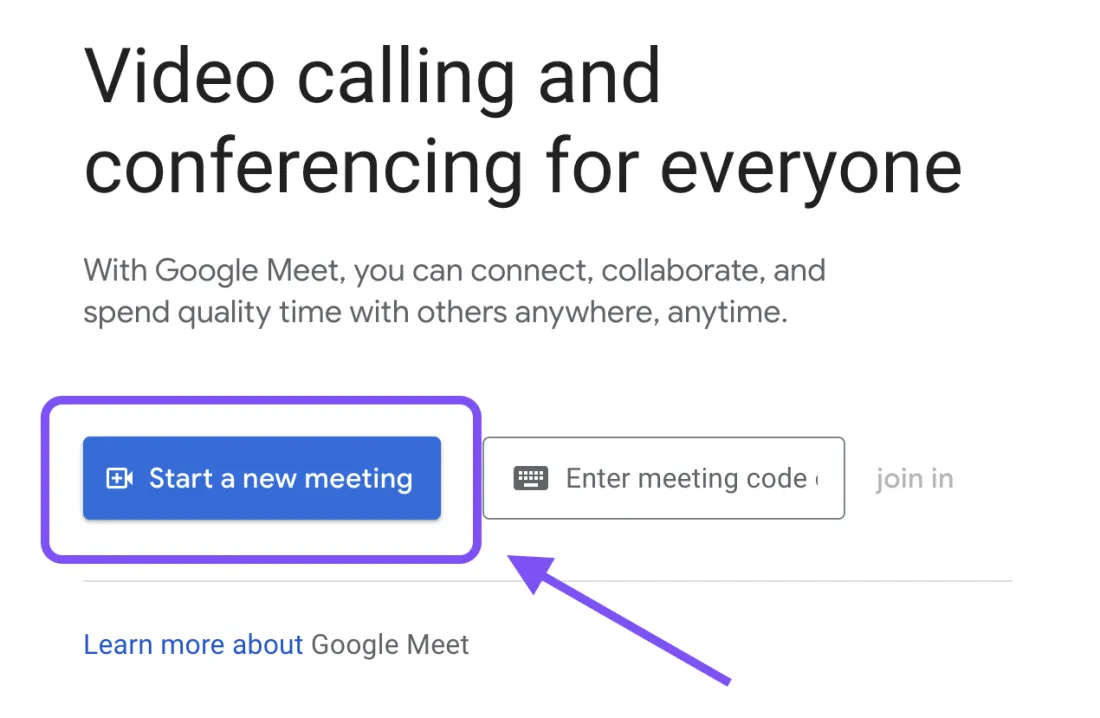
-
Access Settings: Click on the three dots (More options) in the bottom right corner of the screen and select "Set up".
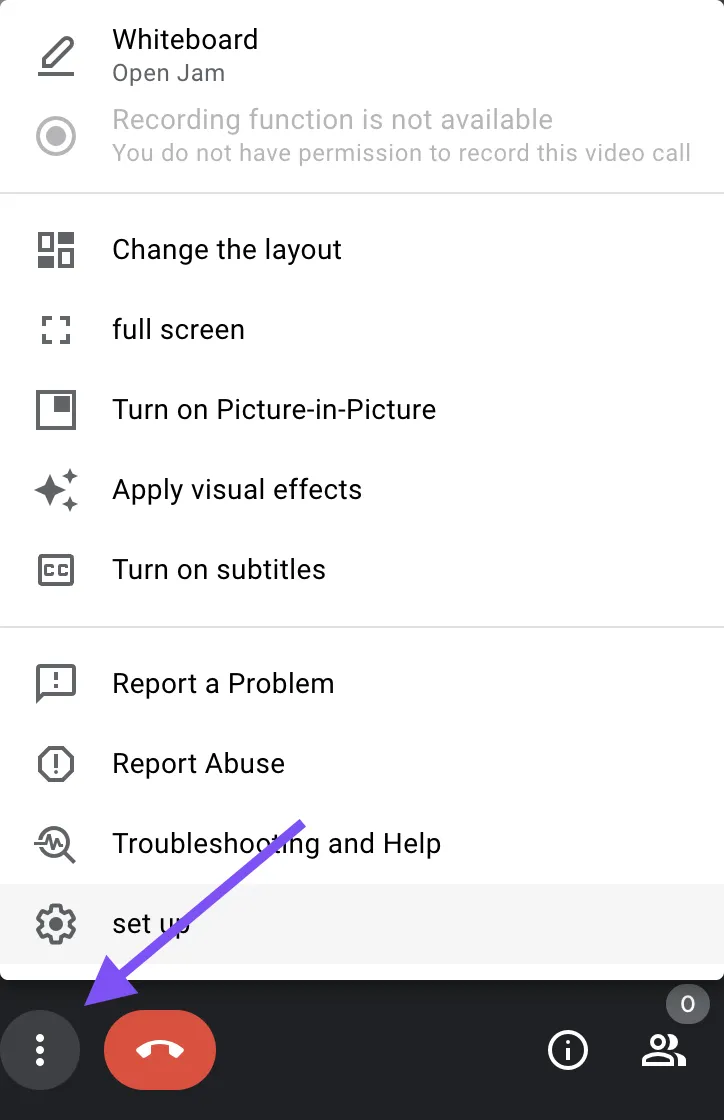
-
Select Video: In the settings menu, click on "Video".
-
Choose Your Camera: From the dropdown menu, select the camera you want to use.
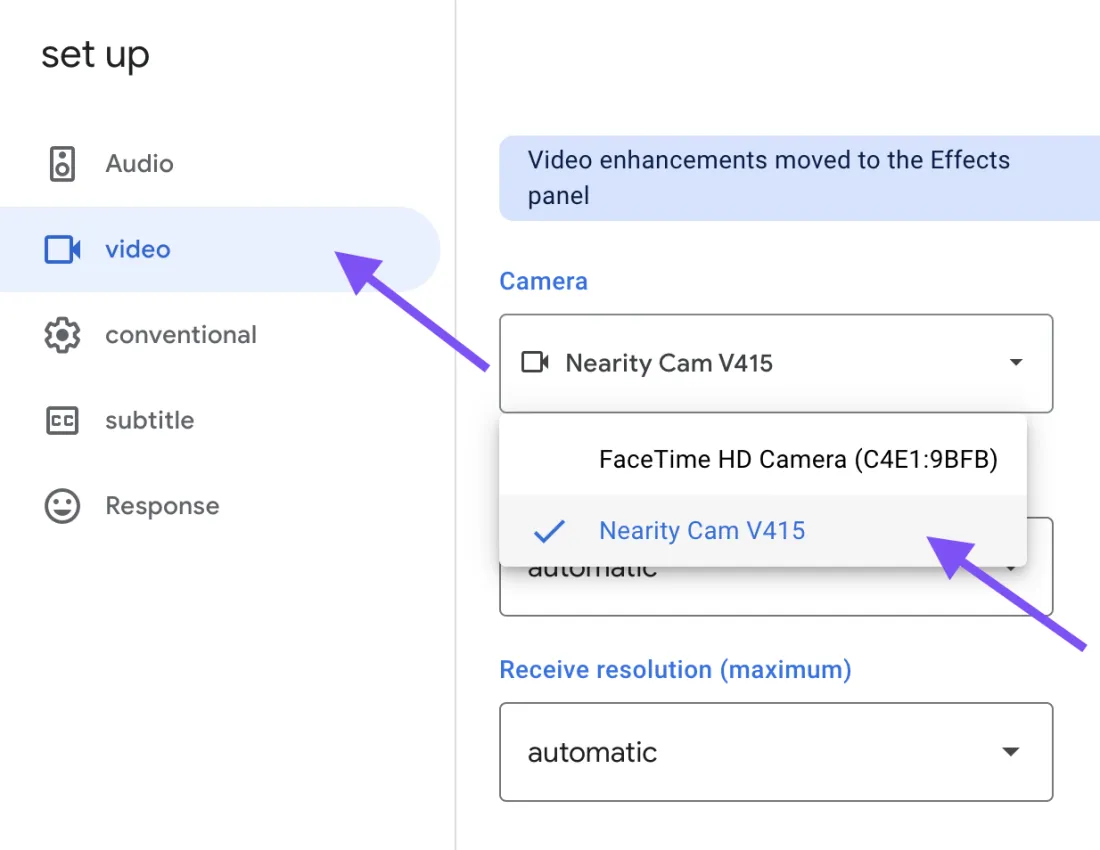
-
Adjust Resolution: Choose the appropriate resolution for your video. Higher resolutions provide better quality but require more bandwidth. That's why you may also want to decrease the quality of your video if you experience video or audio delays, poor network connection, low computer battery, limited data available or other quality issues.
Audio Settings for Google Meet
Proper audio settings are essential for clear communication during your Google Meet sessions. Follow these steps to configure your audio settings:
-
Join or Start a Meeting: Open Google Meet and join or start a meeting.
-
Access Settings: Click on the three dots (More options) in the bottom right corner of the screen and select "Set up".
-
Select Audio: In the settings menu, click on "Audio".
-
Choose Your Microphone and Speakers: From the dropdown menus, select the microphone and speakers you want to use.
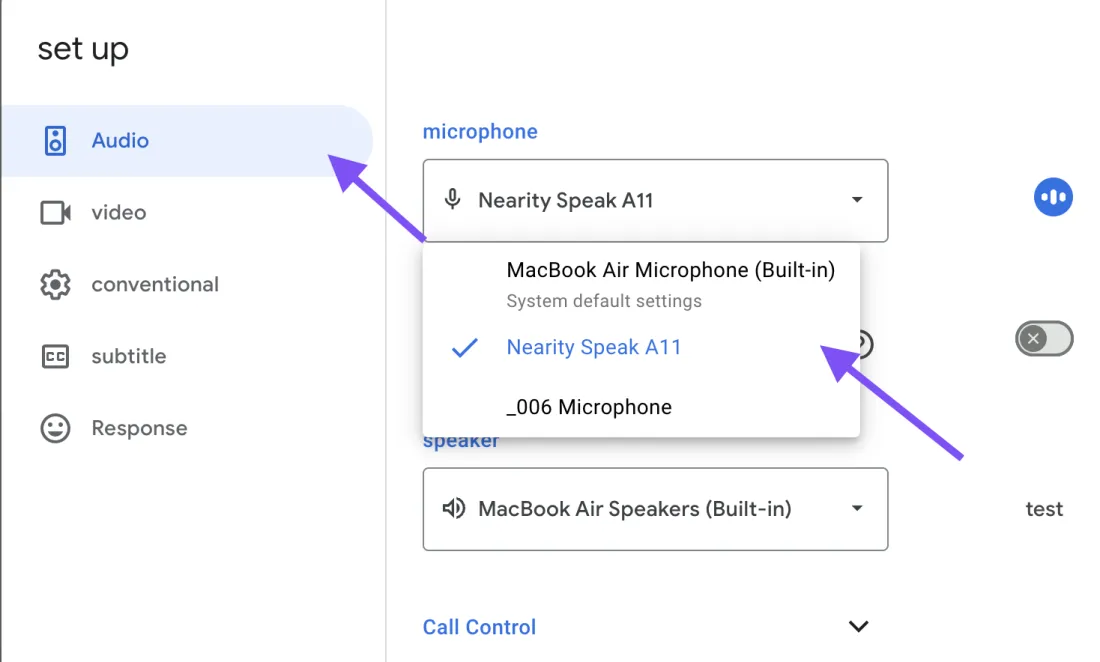
-
Test Audio: Use the "Space Bar" and "Test" button to check your audio setup and ensure everything is working correctly.
For more detailed instructions, visit Google Meet Audio and Video Settings.
Conclusion
Optimizing your Google Meet setup with the right hardware and settings can significantly enhance your virtual meeting experience. Whether you choose certified hardware solutions or adjust your camera and audio settings, these tips will help you get the most out of Google Meet. For more information on high-quality meeting solutions, you may also visit Nearity’s offial website.





