This guide demystifies noise cancellation in Google Meet by explaining its underlying technology—ranging from digital signal processing to AI algorithms—and offering practical, step-by-step tips for enhancing audio clarity in virtual meetings. It provides actionable advice on device configuration, environmental adjustments, and reviews top budget options to help professionals achieve crystal-clear communication.
Ever been frustrated by the constant background noise during your Google Meet calls? I know I have. Whether it’s the hum of an air conditioner, barking dogs, or even the chatter from an open office, poor audio quality can derail even the most important meetings. In this guide, I'll walk you through everything you need to know about google meet noise cancellation—from understanding how it works, to actionable steps you can take, and finally, to the best budget noise cancelling microphones that can dramatically improve your remote meeting experiences.
I’ve been in your shoes, struggling to be heard over disruptive sounds during a crucial call. I’ve spent countless hours testing and researching ways to enhance audio clarity, and today I’m excited to share my insights with you. So, grab a cup of coffee, settle in, and let’s dive deep into the world of noise cancellation for Google Meet.
What is Google Meet Noise Cancellation?
When you’re on a video call, every background sound can interfere with your communication. But what exactly is google meet noise cancellation? At its core, noise cancellation is a technology that filters out unwanted ambient sounds, allowing your voice to come through clearly. It’s a critical feature for anyone who relies on virtual meetings, especially when you’re working from home or in busy office environments.
Understanding the Basics of Noise Cancellation
Noise cancellation works by using advanced algorithms that identify and reduce background noise. Google Meet employs sophisticated techniques to differentiate your voice from ambient sounds, so that the meeting participants hear only what matters. In my experience, this feature is a game changer—especially when you’re dealing with unexpected noises like a barking dog or a noisy construction site.
- Digital Signal Processing (DSP): Google Meet leverages DSP to analyze audio signals in real-time. This ensures that sudden background noises are minimized or completely removed.
- AI-Powered Algorithms: Recent updates have introduced AI-based voice optimization, which not only cancels noise but also enhances the quality of your voice, making it sound more natural and engaging.
How Does It Impact My Meetings?
From my perspective, the benefits of google meet noise cancellation are significant:
- Improved Clarity: Clearer audio means fewer misunderstandings during discussions.
- Enhanced Engagement: When everyone’s voice comes through loud and clear, conversations flow more naturally.
- Reduced Fatigue: Constant background noise can be mentally draining. With noise cancellation, you can focus on the content of your meeting without being distracted by extraneous sounds.
Real Concerns and Common Questions
I often hear from friends and colleagues:
- “How do I know if noise cancellation is working properly on my end?”
- “What if my microphone isn’t designed for noise cancellation—can I still improve my audio quality?”
- “How can I reduce noise in Google Meet when I’m in a particularly noisy environment?”
In the next section, I’ll share a step-by-step guide to tackle these challenges head-on.
Step-by-Step Guide: How to Reduce Noise in Google Meet with Noise Cancellation
If you’ve ever been in the middle of a crucial meeting and wondered, “How can I reduce this background noise?” you’re not alone. I’ve been there, and I’ve learned some tips and tricks that can help transform your experience. Let’s walk through a step-by-step guide on how to reduce noise in Google Meet using both built-in features and some external tips.
Step 1: Check Your Device Settings
Before diving into advanced solutions, the first step is to ensure your device is set up correctly.
- Update Google Meet: Make sure you’re running the latest version of Google Meet. Updates often include performance improvements and enhanced noise cancellation features.
- Select the Right Microphone: Use a microphone that supports noise reduction. While built-in microphones on laptops are convenient, they often aren’t the best for high-quality audio. Consider using an external mic if possible.
- Adjust Audio Settings: Head to your computer’s sound settings and look for any options related to noise suppression or echo cancellation. Enabling these can sometimes significantly improve clarity.
Step 2: Optimize Your Environment
Even the best technology can struggle in an unoptimized environment. Here are a few suggestions:
- Minimize Background Noise: If possible, choose a quiet room for your meetings. Close windows, doors, and any sources of external noise.
- Use Soft Furnishings: Hard surfaces like walls and windows can create echoes. Soft furnishings like carpets, curtains, and even bookshelves can help absorb sound.
- Position Your Microphone Properly: Place your microphone as close to you as possible without obstructing your view of the camera. This ensures your voice is captured more directly.
Step 3: Leverage Google Meet’s Built-In Features
Google Meet offers a couple of features specifically designed to help with noise issues.
- Enable Noise Cancellation: In some settings, Google Meet allows you to toggle noise cancellation. Look for the audio settings within the meeting controls.
- Use the “Mute” Button Strategically: Sometimes, the simplest solution is to mute yourself when you’re not speaking. This prevents background noises from interfering with the conversation.
- Test Your Audio Before Joining: Use the “Test Call” feature to ensure everything is working as expected. This quick check can save you from embarrassing or disruptive moments during the actual meeting.
Step 4: Consider Using Third-Party Software
If you’re still facing issues, third-party software like Krisp or RTX Voice can further enhance noise cancellation. These tools can work in conjunction with Google Meet to filter out unwanted sounds.
- Krisp: This app uses advanced AI algorithms to reduce background noise on both ends of the call.
- RTX Voice: If you have an NVIDIA graphics card, RTX Voice is a great option to boost noise cancellation performance.
Step 5: Regularly Update Your Equipment and Software
Technology is always evolving, and so are the tools available to improve your meeting experience.
- Keep Your Drivers Updated: Audio drivers can impact the performance of noise cancellation. Make sure your computer’s drivers are up to date.
- Upgrade When Necessary: If you consistently face noise issues, it might be time to invest in a dedicated noise-cancelling microphone or speakerphone. This brings us to the next section where I’ll introduce some of the best budget options available.
By following these steps, I’ve found that my meetings become more productive and less stressful, allowing for smoother conversations and better engagement.
The Smarter Alternative: Best Budget Noise Cancelling Microphones for Google Meet
I’m always on the lookout for devices that deliver clear, high-quality audio without breaking the bank. If you’re like me, you want reliable performance that makes every meeting feel like a face-to-face conversation. Below, I’ve reviewed some of the top budget noise cancelling microphones and speakerphones that are perfect for enhancing google meet noise cancellation.
Nearity A20S: Crystal-Clear Sound for Google Meet

The Nearity A20S has truly been a game changer for me, especially in larger meeting rooms. Here’s why I love it:
- AI 2.0 Echo, Reverberation, and Noise Cancelling: The A20S uses advanced AI algorithms to cancel out noise, echoes, and reverberations. This technology ensures that every word you speak is transmitted with crystal-clear clarity, even in challenging environments like glass conference rooms.
- Daisy Chain for Up to 6 Units: One of the coolest features is its ability to daisy chain up to 6 units via POE cables. This means you can set up multiple A20S devices in a large room of up to 30 people without any hassle.
- 8 MEMS Mics & 16ft Audio Pickup: Equipped with 8 omnidirectional MEMS microphones, this device captures voices within a 16ft range at a 360-degree angle. Automatic Gain Control (AGC) ensures that all voices are balanced, regardless of how loud or soft they speak.
- Seamless Integration: Whether you’re using Zoom, Microsoft Teams, Google Meet, or Webex, the A20S integrates smoothly. Its intuitive touch buttons for muting and volume adjustment make it incredibly user-friendly.
- Broad Compatibility & Easy Setup: It’s compatible with desktop computers, PCs, and laptops running on Windows, MacOS, ChromeOS, and Linux. No drivers or extra software are required—just plug in and play.
For anyone hosting large meetings or looking for a flexible solution, the Nearity A20S is a smart choice.
Nearity A21S: The Perfect Audio Companion for Google Meetings

Another standout from Nearity, the A21S builds on the strengths of the A20S with some additional features:
- AI 2.0 Noise, Echo, and Reverberation Cancellation: Just like the A20S, the A21S uses state-of-the-art AI to filter out background noise, making your voice sound as if you’re in the same room as your colleagues.
- Zoom Certified & Seamless Integration: It’s officially certified for Zoom, ensuring smooth operation within Zoom Rooms, and works flawlessly with Google Meet, Microsoft Teams, and Webex.
- 8 MEMS Mics & 16ft Audio Pickup: The A21S also features 8 omnidirectional MEMS microphones, offering a 360-degree pickup range and ensuring clear audio for every participant in a medium-sized room.
- Daisy Chain for Up to 8 Units: With the ability to daisy chain up to 4 units via POE cables (or 8 with a POE injector), it’s perfect for scaling up in larger meeting spaces.
- Broad Compatibility & Easy Setup: Like its sibling, the A21S requires no additional drivers or software, making setup quick and effortless.
The Nearity A21S is ideal if you need certification for Zoom and a bit more connectivity flexibility for larger meeting setups.
Anker PowerConf S500 Speakerphone: Optimized for Google Meetings

The Anker PowerConf S500 is another product I’ve had the pleasure of testing, and here’s what impressed me most:
- VoiceRadar Technology: This proprietary acoustic algorithm actively eliminates unwanted noise, ensuring that even if you move around the room, your voice remains crisp and clear.
- Sensitive Voice Pickup: Featuring 4 microphones with a 32KHz sampling rate, the S500 transmits your voice with exceptional clarity. Full duplex communication means that simultaneous talking is smooth and natural.
- Officially Certified: It’s certified by both Zoom Rooms and Google Meet, so you know it’s built to meet high standards.
- Hi-Fi Grade Sound: The acoustically tuned 1.75-inch speaker not only handles calls but also delivers high-quality music playback.
- For Small to Medium Rooms: Perfect for rooms of up to 12 people, with the option to wirelessly pair two units for larger spaces (up to 20 people).
- Easy to Use: Connect via USB-C, Bluetooth, or with the included dongle—no IT expertise required.
For those hosting meetings in small to medium-sized rooms, the Anker PowerConf S500 is a robust choice that consistently delivers clear, reliable audio.
EPOS Expand SP 30+: Delivers Immersive Google Meet Audio for Productive Discussions
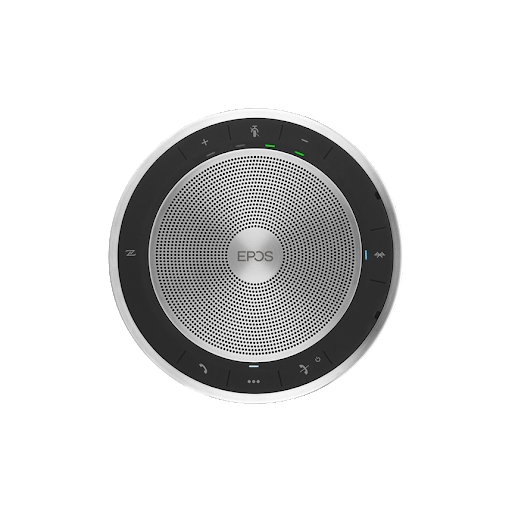
EPOS (formerly Sennheiser) has long been synonymous with superior audio quality, and the EPOS Expand SP 30+ is no exception.
- Instant Conferencing Anywhere: Its portability combined with Bluetooth and USB-C connectivity makes it ideal for on-the-go conferencing.
- Multi-Point Connectivity: You can connect up to 3 devices simultaneously, with one-touch access to Microsoft Teams functionalities.
- Key Features:
- USB Type-C & Bluetooth 5.0 Connectivity: Ensures stable and versatile connections.
- 360° Omnidirectional Microphone: Captures sound from all directions for a more natural call experience.
- Up to 18 Hours of Talk Time: Reliable performance throughout the day.
- Echo Cancellation: Keeps background echoes at bay.
- Optimized for Unified Communication: It’s designed to work seamlessly with both Windows and Mac, making it a flexible solution.
This speakerphone is perfect for professionals who need a reliable, portable solution that can handle multiple devices and long meetings.
EPOS Expand 40+: Your Go-To Device for HD Audio in Google Meetings

For those looking for a sleek and portable solution, the EPOS Expand 40+ is an excellent option:
- Sleek and Portable Design: Its compact size makes it easy to carry, yet it packs a powerful audio punch.
- UC Optimized with Bluetooth Dongle: Join meetings instantly with its optimized connectivity.
- Three Beamforming Microphones: These isolate voices from ambient noise, ensuring a rich, dynamic audio experience.
- Reverb and Ambient Noise Isolation: Helps maintain clarity even in acoustically challenging environments.
This model is ideal if you’re frequently on the move and need a speakerphone that can keep up with your dynamic schedule.
Jabra Speak 750: Ensures Clear, Distraction-Free Google Meet Communication

Jabra’s reputation for quality shines through with the Speak 750, a speakerphone designed for seamless conference calls.
- 360° Omnidirectional Microphone: Captures sound from all directions, ensuring everyone’s voice is heard.
- Echo and Noise Cancellation: The built-in technology filters out disruptive sounds, giving you clear audio every time.
- Certified for Microsoft Teams and Skype: Compatibility is key, and the Speak 750 ensures it works effortlessly with multiple platforms.
- Versatile Connectivity Options: Connect via USB Type-A or Bluetooth for flexible usage.
- Portability and Battery Life: With up to 11 hours of talk time and a lightweight design, it’s perfect for both stationary and mobile meetings.
I found the Jabra Speak 750 to be a fantastic choice for personal use, especially when I needed a reliable device for on-the-go calls.
Jabra Speak2 40: Smart Audio Solution Tailored for Google Meetings Excellence
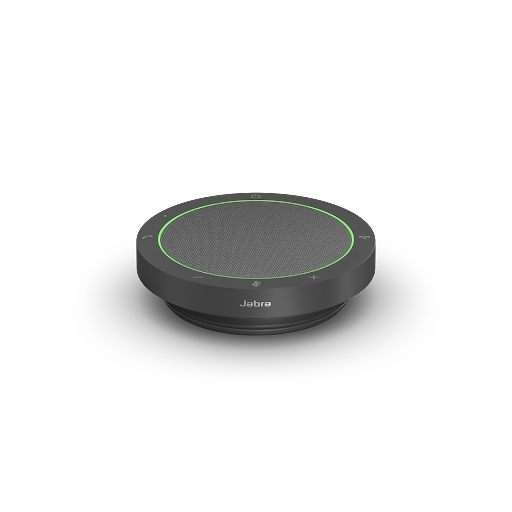
If you’re looking for a compact, yet powerful speakerphone, the Jabra Speak2 40 might be just what you need:
- Full Duplex Audio: Enjoy natural, simultaneous conversations without interruptions.
- Noise-Cancelling Microphones: They block out background noise, ensuring your voice remains the focus.
- Voice Level Normalization: This feature keeps everyone’s volume consistent, making meetings smoother.
- Plug-and-Play with USB-A and USB-C Options: Setup is a breeze, perfect for busy professionals.
- Portability: Its design makes it easy to carry around, ensuring you can take clear audio with you wherever you go.
The Jabra Speak2 40 is ideal for smaller meeting spaces or one-on-one conversations where clarity is paramount.
Jabra Speak2 55: Transforms Your Google Meetings Experience
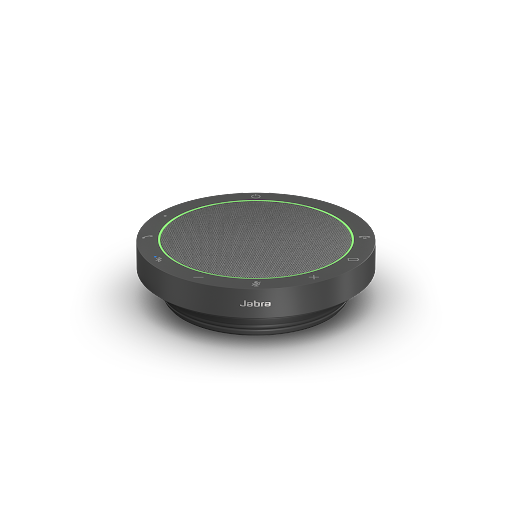
Stepping up from the Speak2 40, the Jabra Speak2 55 offers enhanced features for medium-sized spaces:
- Wideband Audio with Full Duplex Communication: This ensures that every word is heard clearly, even with simultaneous speaking.
- Noise-Cancelling Microphones: Advanced technology to block out ambient noise, allowing for clear and professional calls.
- Multiple Connectivity Options: Enjoy seamless connections with both USB-C and USB-A, along with Bluetooth connectivity.
- IP64 Rated for Durability: Whether in a busy office or on the go, this device is built to last.
- Rechargeable Battery: With up to 12 hours of runtime, you’re well-covered for long meetings.
This speakerphone is a solid choice if you need a robust solution that can handle a variety of meeting sizes and environments.
Jabra Speak2 75: Portable and High-Performance for Google Meet
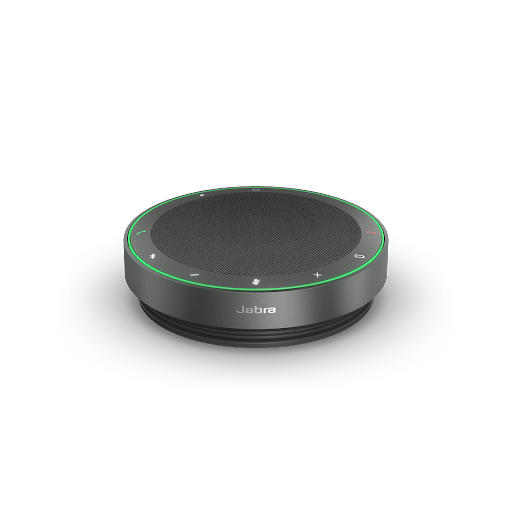
For those who demand nothing but the best, the Jabra Speak2 75 delivers on every front:
- Crystal-Clear Audio Pickup: Advanced intelligent audio technology ensures your voice comes through perfectly, regardless of background noise.
- Incredible Sound Quality: Featuring a 65mm speaker, it delivers rich, dynamic sound, whether you’re on a call or playing music.
- Easy & Quick Setup: With multiple connectivity options—including USB, Bluetooth, and an integrated cable—it’s incredibly user-friendly.
- Portability: Its compact design fits easily into your bag, making it ideal for travel.
- Long Battery Life: With up to 32 hours of talk time, it’s built to handle extended meetings without interruption.
- Versatile Compatibility: Certified for Google Meet, Microsoft Teams, and Zoom, it works seamlessly with all major conferencing platforms.
I’ve personally found the Jabra Speak2 75 to be indispensable during long travel days where maintaining clear communication is crucial.
Poly Sync 20: Seamless Integration for Uninterrupted, High-Quality Google Meet Conferencing

Poly has a long-standing reputation for quality audio devices, and the Poly Sync 20 stands out as a versatile option:
- Multi-Microphone Design with Echo and Noise Reduction: This ensures that your voice remains the focus even in noisy environments.
- Portable and Durable: With up to 20 hours of battery life and IP64-rated dust-and water-resistance, it’s built for both indoor and outdoor use.
- Easy Connectivity: Whether you choose Bluetooth or a wired USB-C/USB-A connection, setting up is a breeze.
- All-in-One Device: Not only does it deliver superior audio for conference calls, but it also acts as a high-performance music speaker and smartphone charger.
This device is perfect if you need a reliable, portable solution for both work and personal use.
Poly Sync 40+: Portable, Powerful, and Purpose-Built for Google Meetings

Stepping it up a notch, the Poly Sync 40+ is designed for those who need a little extra power and functionality:
- Multi-Microphone Array: Keeps your voice front and center by reducing echo and background noise.
- Enhanced Audio Quality: The bass reflex system with dual passive radiators ensures natural voice reproduction and deep bass for music playback.
- Highly Visible Light Bar: Let you know the call status at a glance, even from across the room.
- Programmable Button: Customize your device with functions like play/pause, redial, or accessing a voice assistant.
- Multiple Connectivity Options: Connect via Bluetooth or USB-A/USB-C, and even pair two units for larger spaces.
- Portable Yet Powerful: With up to 30 hours of battery life, this device is built for endurance.
For me, the Poly Sync 40+ is an excellent choice for larger meeting spaces or if you require additional features to manage a busy office environment.
Poly Sync 60: Delivers Crystal-Clear Audio and Noise-Canceling Precision for Google Meetings

Finally, for the most demanding audio environments, the Poly Sync 60 stands as a top-of-the-line solution:
- Six-Microphone Steerable Array: Designed to focus on conference voices while significantly reducing background noise.
- Dual 50mm Speaker Drivers: Ensure that both your voice and any multimedia content are delivered with exceptional clarity.
- Daisy Chain Capability: Easily pair 2 units for larger spaces, making it perfect for big meeting rooms.
- Multiple Connectivity Options: USB-A, USB-C, and Bluetooth provide flexibility in how you connect.
- Dedicated Microsoft Teams Button: Allows for instant access to collaboration tools.
- Touch-Sensitive Controls: For intuitive management during your meetings.
- Dual USB Ports for Charging: Keep mobile devices powered during long calls.
If you’re organizing large meetings or require a permanent setup for a conference room, the Poly Sync 60 is designed to handle it all.
Real-Life Reflections on Noise Cancellation and Google Meet
I understand that investing in new technology, especially when it comes to enhancing your meeting experience, can be a big decision. Like many of you, I’ve wrestled with the challenges of ensuring clear audio during critical meetings. The constant worry—“Will my voice come through, or will background noise drown me out?”—is something I’ve experienced firsthand.
Over the years, as I tested various solutions from built-in features in Google Meet to high-end conference devices, one thing became clear: google meet noise cancellation isn’t just a buzzword. It’s a transformative feature that, when leveraged properly, can make your remote meetings feel almost like in-person conversations. The key is not only to understand technology but also to choose the right tools that suit your environment and needs.
Final Thoughts: Keeping It Real and Clear
I get it—the world of noise cancellation can seem overwhelming with all the technical jargon and myriad of options. But from my experience, improving your audio quality isn’t just about fancy features; it’s about making your remote meetings more productive and stress-free. With google meet noise cancellation technology and the right hardware, you can finally put those audio worries to rest.
Every device I’ve discussed here has its strengths. Whether you’re looking for a portable solution for one-on-one meetings or a scalable system for larger conference rooms, there’s a device out there that fits your needs and budget. I encourage you to think about your meeting environment, test a few options if possible, and choose the one that best enhances your communication.
Remember, clear audio is not just a luxury—it’s a necessity in today’s remote work world. With the right setup, you can focus on what truly matters: engaging, productive conversations that drive your projects forward.
Thank you for joining me on this journey to mastering google meet noise cancellation. Here’s to clearer, more effective meetings ahead!







